Apple iOS 18 has landed — and we’re not just talking about the public beta. The full version is out, and you can now download iOS 18 onto a compatible iPhone. When you do, you’ll notice that plenty has changed, even if some of the bigger iOS 18 additions are still to come. iOS 18 landed on September 16, just ahead of the latest iPhone 16 models arriving in stores the following Friday (September 20). The release of iOS 18 follows a public beta process that began in July and features many updates. You don’t need to buy a brand-new phone every year, but we recommend that you update to the latest version of the OS to make sure that you have the latest security patches and privacy improvements. If you own a second-gen iPhone SE, iPhone XR, iPhone XS, iPhone XS Max, or newer (iPhones 11 through 15), you’ll be able to run iOS 18.
–Devices that will support IOS 18…
- iPhone XS – XS Max – XR
- iPhone 11 – Pro – Pro Max
- iPhone 12 – Mini – Pro – Pro Max
- iPhone 13 – Mini – Pro – Pro Max
- iPhone SE (second generation and later)
- iPhone 14 – Plus – Pro – Pro Max
- iPhone 15 – Plus – Pro – Pro Max
- iPhone 16 – Plus – Pro – Pro Max
 —New Features—
—New Features—
- Apple Intelligence
- Writing Tools
- Image Playground
- Genmoji
- Smartest Siri
- ChatGPT Integration
- Privacy
- Home screen personalization
- Control Center
- Lock screen
- Action Button
- Messages
- Wallet
- Photos
- Game mode
- Call Recording
—Apple Intelligence—
Apple Intelligence is Apple’s unique branding for its suite of AI features debuting later this year, starting with iOS 18.1, iPadOS 18.1, and macOS Sequoia 15.1 , powered by machine learning and large language models. There are five key pillars of Apple Intelligence that, in combination, distinguish it from other AI (artificial intelligence) tools that already exist. And Apple invented some AI Tools like Writing tools , Apple Intelligence-powered Siri , Apple Intelligence-powered Mail ,Auto-summarized notifications , Natural language search for Photos app , Call recording.
- Powerful: Capable of offering truly useful help
- Intuitive: Easy to use and accessible
- Integrated: Baked into the core of your devices
- Personal: Understands your personal context
- Private: Built from the ground up for privacy
-How to turn on Apple Intelligence?
Once you’ve got the iOS 18.1 developer beta installed on your iPhone, head to Settings. Next, navigate to Apple Intelligence & Siri > Join the Apple Intelligence waitlist. After a few hours or so, or perhaps even shorter than that, you should gain access to Apple Intelligence.
-Devices that will support Apple Intelligence…
- iPhone 16
- iPhone 16 Plus
- iPhone 16 Pro
- iPhone 16 Pro Max
- iPhone 15 Pro
- iPhone 15 Pro Max
- Macs
- iPads
—Writing Tools—
AI will be able to rewrite and proofread your text anywhere you write it, even third-party apps. This will be especially useful when sending an email or writing an article or social media post. Writing Tools are meant to help you edit, refine, and improve your writing. It is a collection of features included in Notes, Pages, Mail, and other apps where you write text. In any app where text is entered, you can access a new Writing Tools option. Using Writing Tools, you can generate email replies, summarize lengthy notes, and get help adjusting the tone of something you’ve written. Writing Tools will also edit text for you and explain why it chose those edits. It can be used to correct errors, locate missing words, change your tone, and summarize content.
- Proofread – Proofread checks your spelling and grammar, looking for spelling issues, incorrect verb forms and punctuation, missing words, and situations.
- Rewrite – With the Rewrite option, Apple Intelligence can change the tone of your email. If you’ve written something to be too casual, for example, you can use the “Professional” setting to have AI rewrite it. Your base message and ideas are kept, but wording is cleaned up. So far, options for Rewrite include Friendly, Professional, and Concise.
- Summary – As the name suggests, Summary sums up what you’ve written, offering a quick. You can also have the Summary feature list key points from whatever you’ve written or text that you’ve selected.
- Smart Reply – In the Mail app, the iPhone can detect the content of emails and will suggest relevant smart replies so you can respond quickly.
 —Image Playground—
—Image Playground—
Image Playground is a new app that lets you generate images based on your ideas. You can generate an image with a prompt, similar to ChatGPT, and Apple also has a list of suggested concepts. Images that are generated can incorporate your friends and family because you’re able to pull their likenesses from the Photos app. You can create fun images of people that you can then send in a message, with all of the image creation done privately on device. In the Notes app, Image Playground can be used to generate an image that fits into the content of your note, and on iPad, you can draw a rough sketch and have it converted into a better image, a feature that Apple calls the Image Wand.
—Genmoji—
Using Apple Intelligence text-to-image models, users can create original Genmoji images by typing descriptions. Create totally original emoji on demand for any occasion. Genmoji work as emoji on Apple devices, but they are not the same characters encoded by the Unicode Consortium. Instead, Apple designed a special API for them, and they will display properly anywhere that supports rich text. Generating a Genmoji can be done by entering a description of what you’re looking for, and you can even create Genmoji modeled after people in your Photos library.
—Smartest Siri—
At long last, Siri will be able to understand the context of your questions instead of requiring you to phrase each query as a complete sentence. (And hopefully Apple’s personal assistant won’t kick you to Bing search results quite as often.) This new Siri will appear as a shimmering glow around your phone screen instead of as a little orb in the bottom center. To mark the major change with Siri, Apple has changed Siri’s visual design. When activated, there’s a glowing light around the edges of the display to denote that Siri is listening. Siri is able to tap into a huge database of Apple product knowledge and can tell you about device features and settings, as well as give tutorials on how to complete tasks on the iPhone, iPad, and Mac. For the first time, Siri can take actions in and across your apps, and there are hundreds of new things that Siri can do as a result. Siri can move files, send email drafts, edit photos, add photos to messages, and tons more.
—ChatGPT Integration—
As a result of the company’s partnership with OpenAI, Apple Intelligence also includes a system-wide integration with ChatGPT, allowing Siri to determine when to send certain complex user requests to ChatGPT. Apple plans to integrate other models such as Google’s Gemini into the system in the future. ChatGPT integration is opt-in, and Siri asks for permission each time before sending a request to ChatGPT and OpenAI’s servers. Neither Apple nor OpenAI keep track of requests, unless you are signed in to a paid ChatGPT account. You can open up a long PDF, ask Siri what it says about a particular subject, and Siri can hand it off to ChatGPT to create a full summary. Apple sees Siri as a steward for AI models and tools, using available resources and presenting you with an answer without the need for multiple apps.
—Privacy—
“Lock an app” lets you lock an app behind Face ID, Touch ID or a password, and hide information from on-device searches. “Hide an app” lets you conceal apps in a locked folder in the App Library. Most Apple Intelligence features are completed on-device to preserve user privacy. Siri gathers data from your iPhone to answer your requests rather than relying on Apple’s servers, but there are instances where the compute power of the cloud is required. Apple Intelligence tools will be opt-in, and you will be able to select specific features that you want to use. Apple has also designed parental controls for Apple Intelligence. Apple introduced Passwords, a password manager aimed at simplifying password management for websites, applications, Wi-Fi, and verification codes. This new app is heavily inspired by the Passwords section in Settings and syncs with it.
—Home screen personalization—
In August 2024, a new feature was introduced which enables users to edit the iPhone home screen through iPhone Mirroring, and is available in the latest betas of iOS 18 and iOS 18.1.Apps and widgets can be placed anywhere on the iPhone’s hidden grid in iOS 18, so you can have a Home Screen and app pages with just a handful of apps and widgets with as much spacing as you want between row of icons. You can’t quite put an app icon anywhere you want on the screen, but you can rearrange icons around your wallpaper and have more empty space than before. The names of apps can be removed, increasing the size of the icons and widgets on the Home Screen with the space saved. Apple added a Dark color for app icons that pairs well with Dark Mode. The Dark option can be selected independently of Dark Mode or paired with it, and all of Apple’s built-in apps now have a new, darker look when it’s activated.
—Control Center—
iOS 18 comes with a redesign to the Control Center, allowing for multiple pages of controls, resizable buttons, and third-party controls. You can customize all of the Control Center options, adding new controls from the Controls gallery that Apple introduced. Controls can be organized into separate pages for favorites, music, home, and connectivity, and more, and you can swipe up and down between the Control Center pages. A long, continuous swipe gets you to where you need to go the fastest. Tapping into a smaller set of controls like connectivity or music will expand it into a full screen view that you can interact with. Apple has also added a power button that’s activated with a long press, and there are some new Control Center options like Translate, Tap to Cash, Shortcuts, and numerous Accessibility controls.
—Lock screen—
Your two on-screen shortcuts can be changed from the default flashlight and camera combo. The same goes for the Action button on iPhone 15 Pro. The Camera and Flashlight options on the Lock Screen are now considered part of Control Center, which means you can swap them out for other Control Center controls. You can assign those buttons to do different things or turn them off entirely, which is useful for those who don’t want to accidentally activate the Camera or Flashlight from the Lock Screen. It can be set to access apps like Home, Calculator, or Translate, or activate features like Dark Mode. There are multiple options, including one to open any app on your iPhone.
–Action Button–
Control Center controls can be assigned to the Action button on the iPhone 15 Pro models, so you can access more apps and features from the button. Available Control Center actions.
- Calculator
- Stopwatch
- Alarm
- Home
- Timer
- Dark Mode
- Scan Code
- Airplane Mode
- Cellular Data
- Personal Hotspot
- Dark Mode
- Quick Note
- Remote Wallet
- Tap to Cash
- Ping My Watch
—Messages—
Tap backs (message reactions) can now work with any emoji or sticker, while Send Later lets you schedule messages and improved formatting lets you italicize, underline, bold or strike-through messages. Text effects have also arrived to make your messages more lively, with automated or manual options available. Apple’s also allowing iPhone 14 and later models with satellite connectivity to send messages via satellite too, be it iMessage or SMS texts.ext can now be animated in iMessages and reactions can now include any emoji or sticker.
—Wallet—
Tap to Cash lets you send money by bringing your iPhone next to someone else’s. Apple Pay now works with loyalty points etc., and digital tickets now have a refreshed look. You can tap two iPhones together to send money without having to share your email address or phone number. Money transfers use Apple Cash and are authenticated with Face ID, Touch ID, or a passcode. To use the feature, open up the Wallet app, tap on “Tap to Cash,” authenticate, and then touch your iPhone to the iPhone of the person you’re paying.
—Photos—
If you have a massive library of pictures in the Photos app, you no longer have to scroll endlessly to find that one snapshot you forgot to organize into one of your albums. Apple’s Photos app includes a feature to create custom memory movies and enhanced search capabilities. Users can describe a story, and using Apple Intelligence, selects matching photos and videos. It organizes these into a movie with a narrative arc based on identified themes. Additionally, users can search for specific photos or videos by description and/or keyword, and Apple Intelligence can pinpoint particular moments within video clips.Apple has added a number of new Utilities albums for finding content within photos like text and receipts. You were previously able to search for some of these options, but having a dedicated Utility folder makes them quicker to get to.
—Game mode—
This is designed to minimize background activity to keep performance high and keep latency with controllers and wireless headphones. A dedicated Game Mode in iOS 18 is designed to minimize background activity so that all of the iPhone’s processing power can go toward the game. Game Mode also cuts down on audio latency with AirPods , and it makes game controllers more responsive than before. Game Mode is meant to provide consistently high frame rates, even when gaming for hours. Game developers are now able to take advantage of Personalized Spatial Audio to create more immersive audio for their games.
—Call Recording —
We’ve been waiting 17 years for iPhone to offer call recording capabilities. Finally, in 2024, the Cupertino-based tech giant has dropped the feature in the current iOS 18.1 developer beta. Check out our full guide on how to use the new Call Recording perk. Just like on Android phones with Google dialer, on iPhones running on iOS 18.1, users can now record calls. To enhance transparency, Apple will announce that the calls are being recorded, and all call recordings are stored within the Notes app.
—-Conclusion—-
This iOS 18 have a very good feature. And the another benefit is this is ava iPhone x or later this move the apple to the next generation. 🙂
Article written by V.Harishram
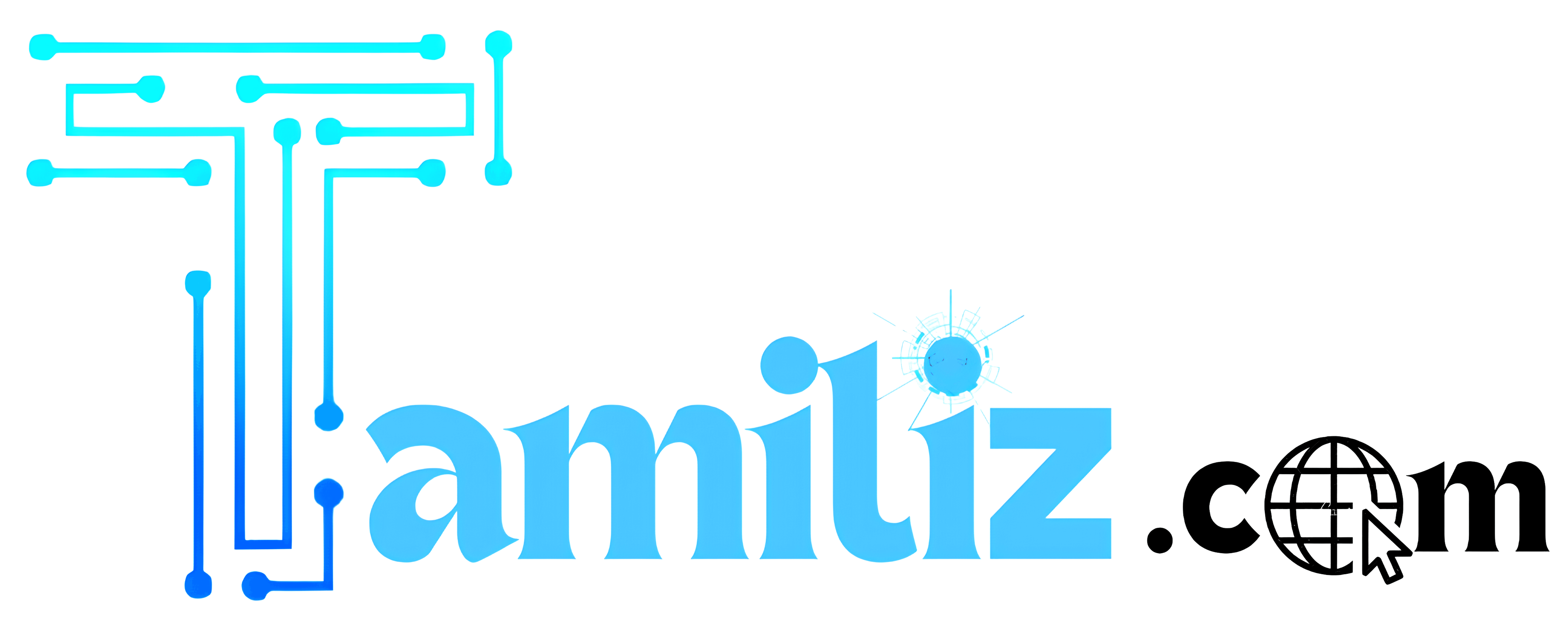
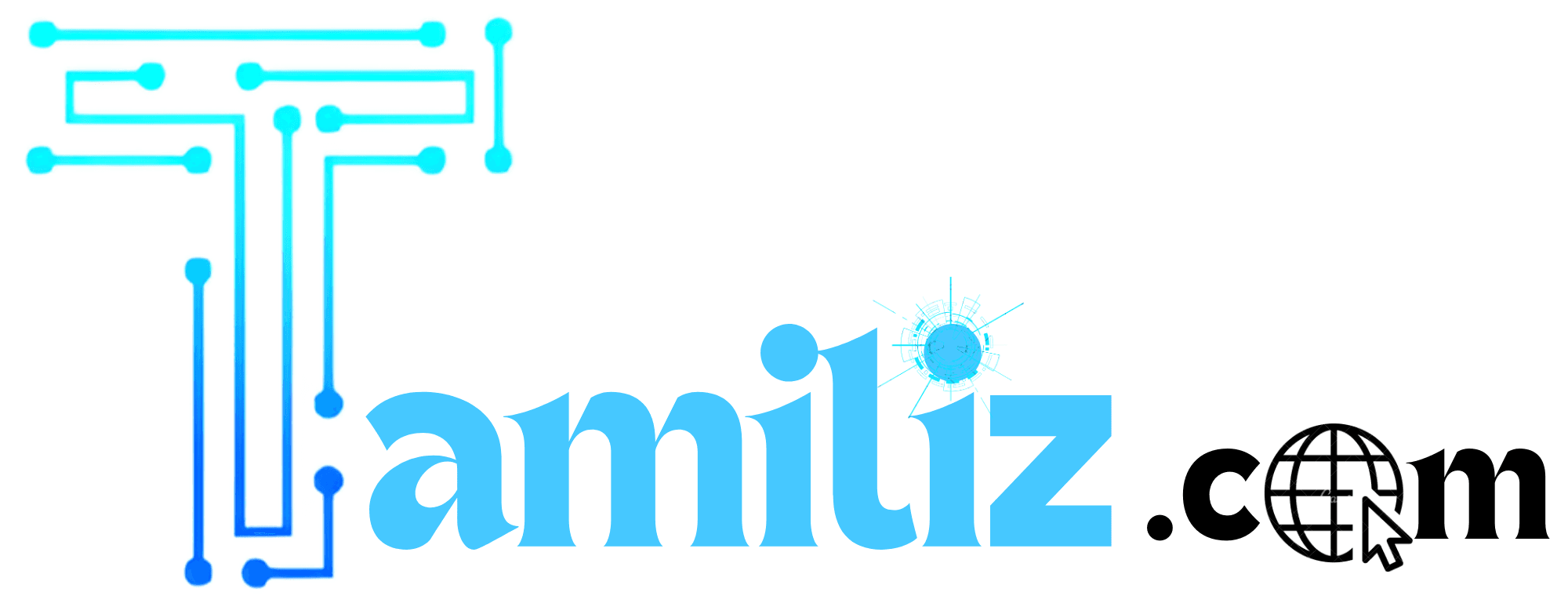
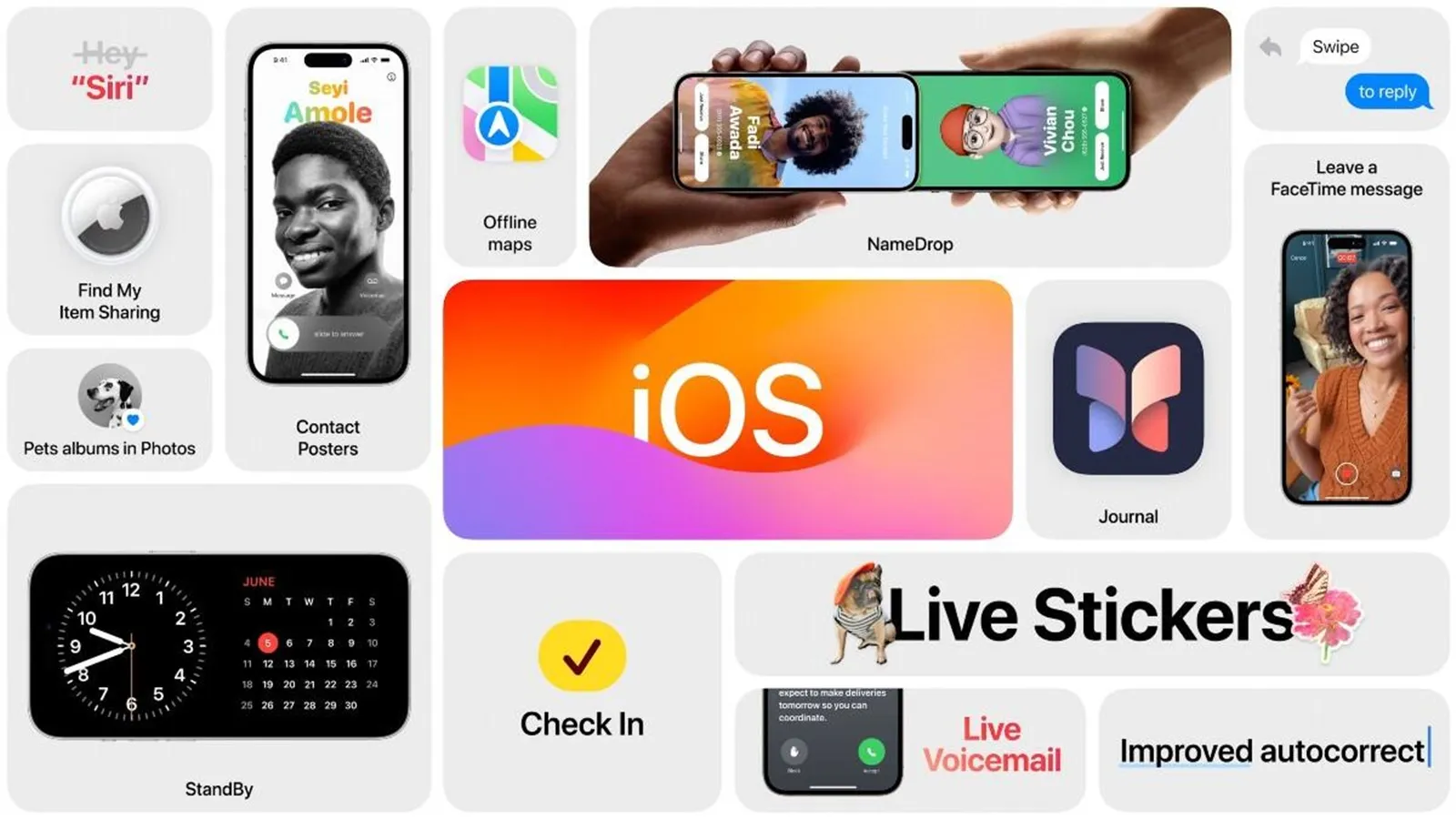

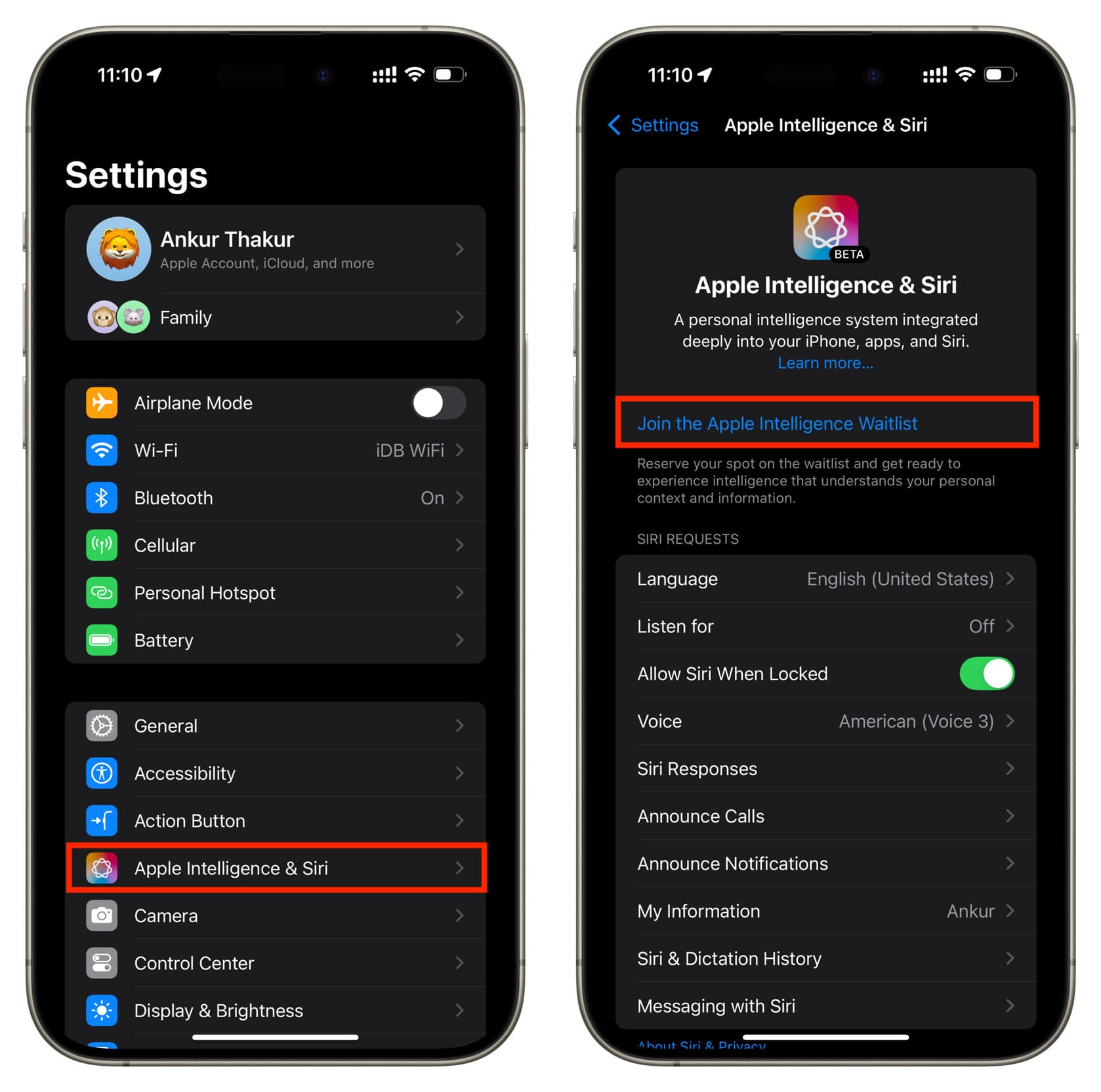
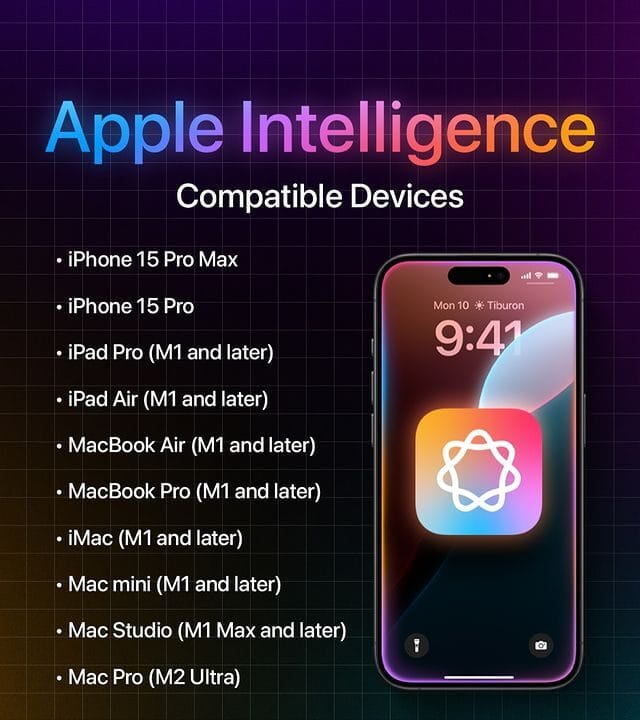
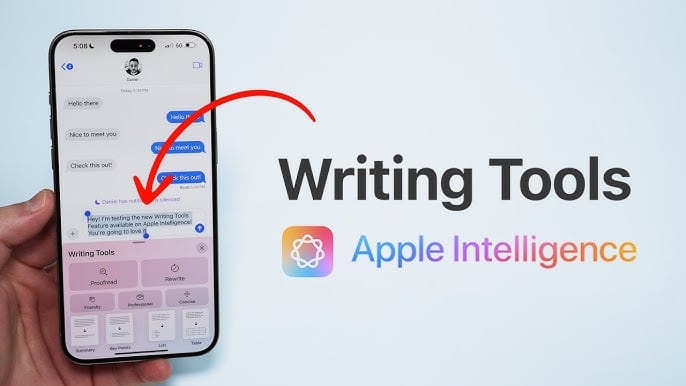
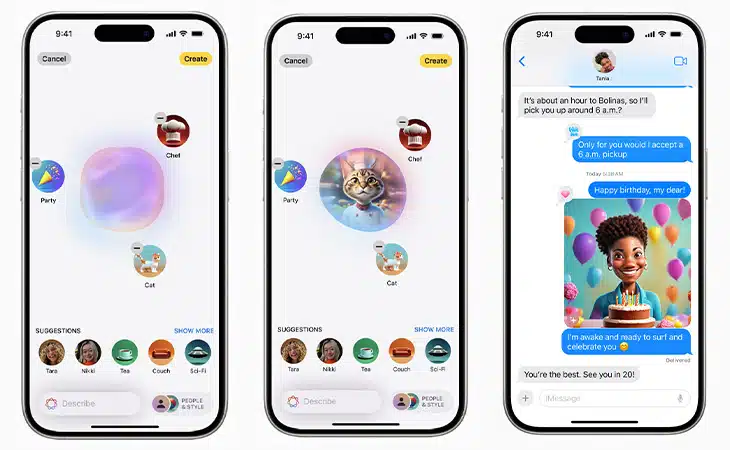
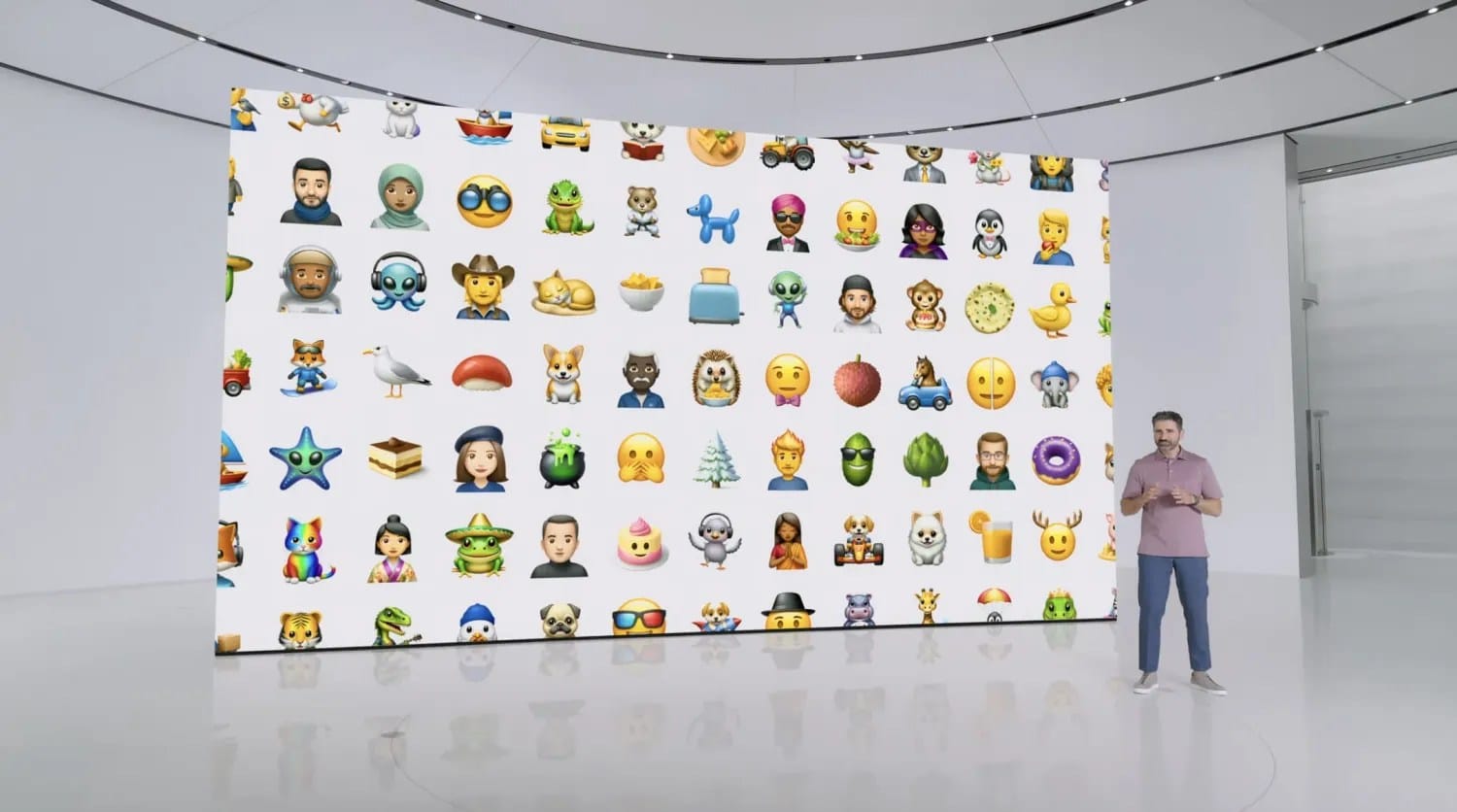

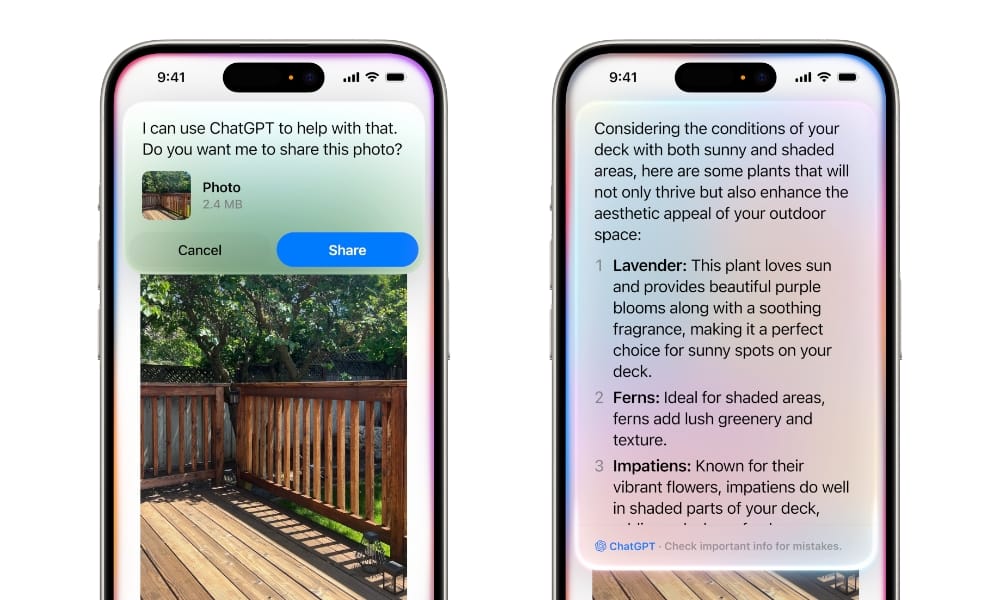
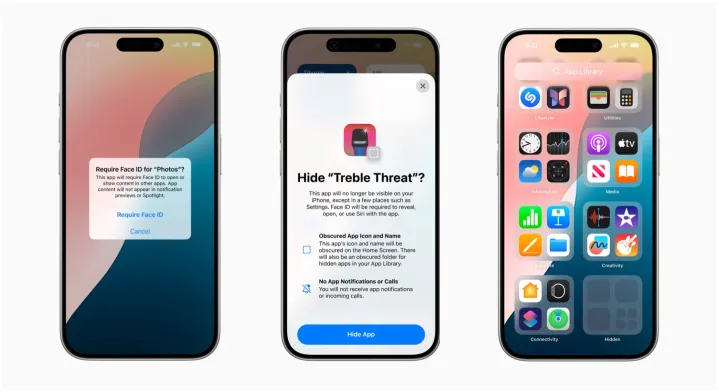
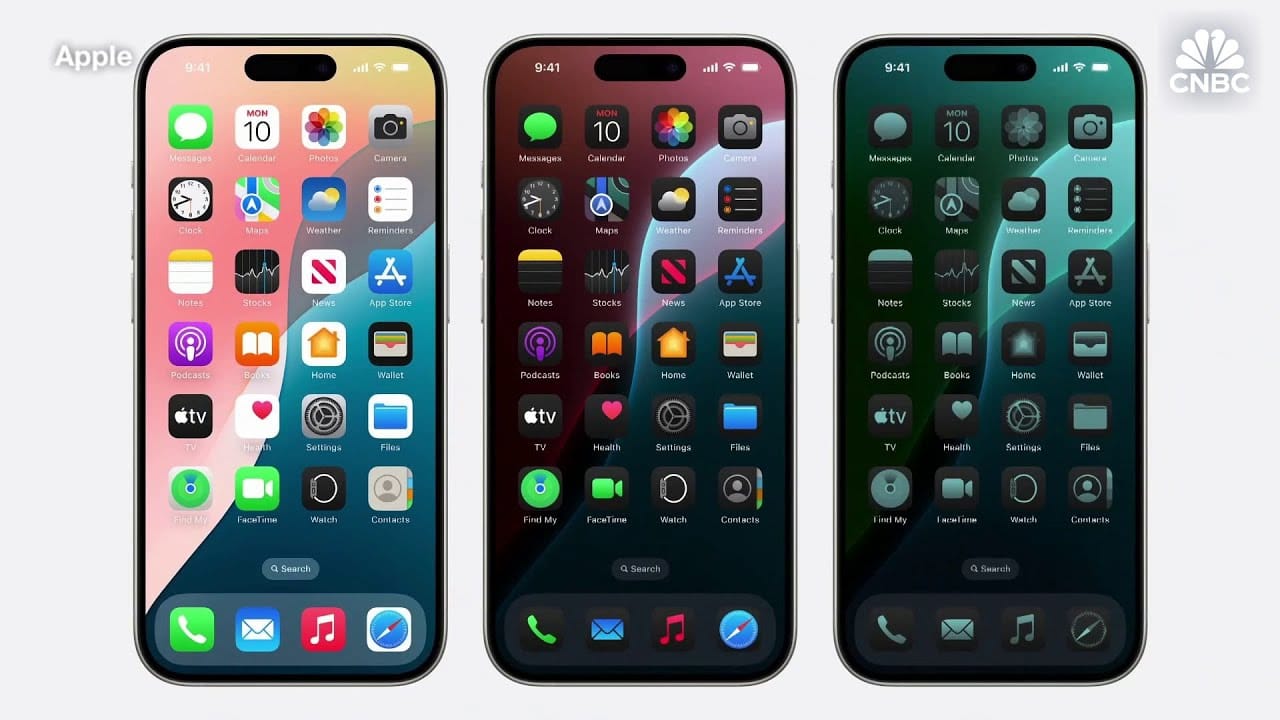
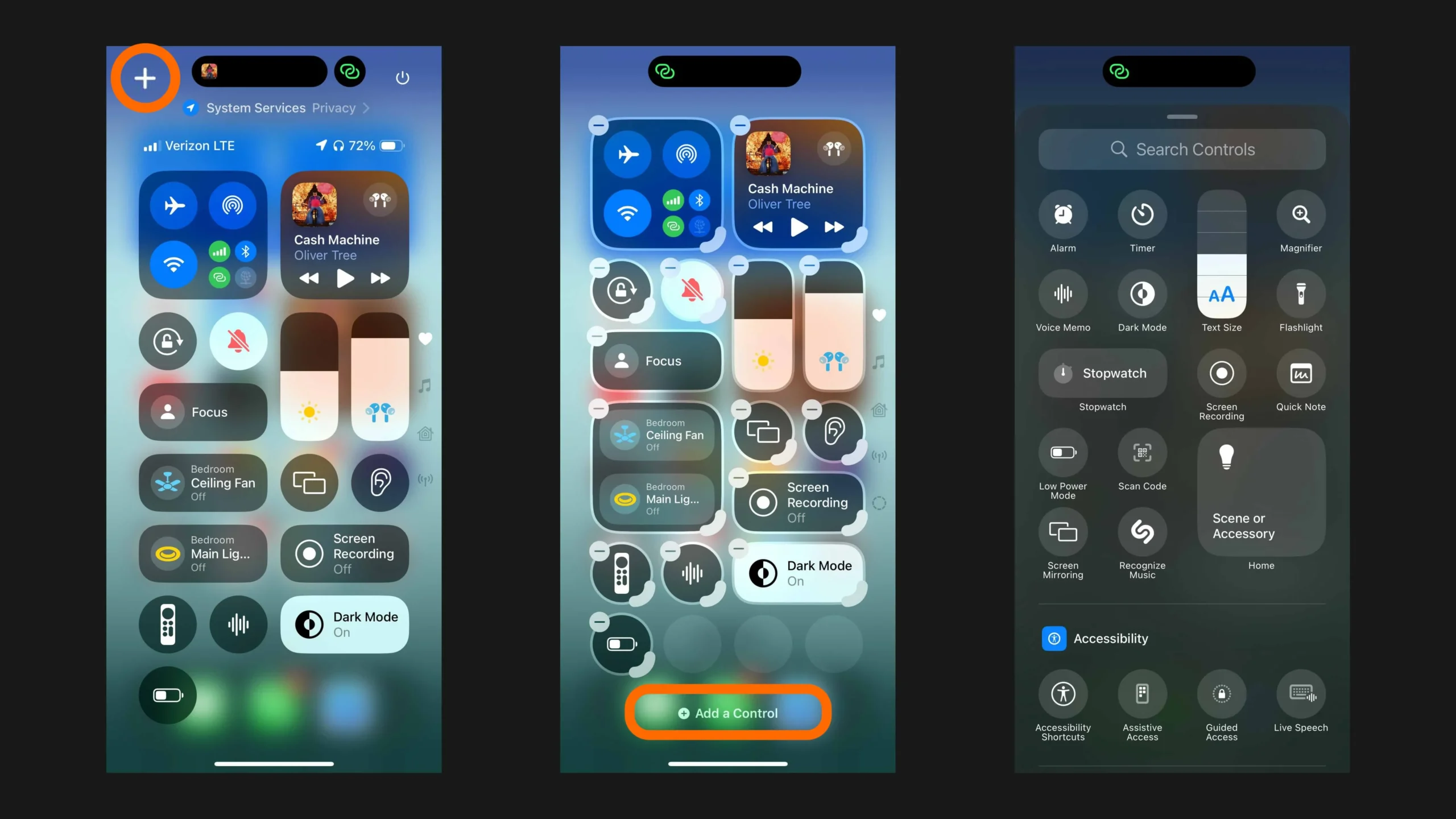
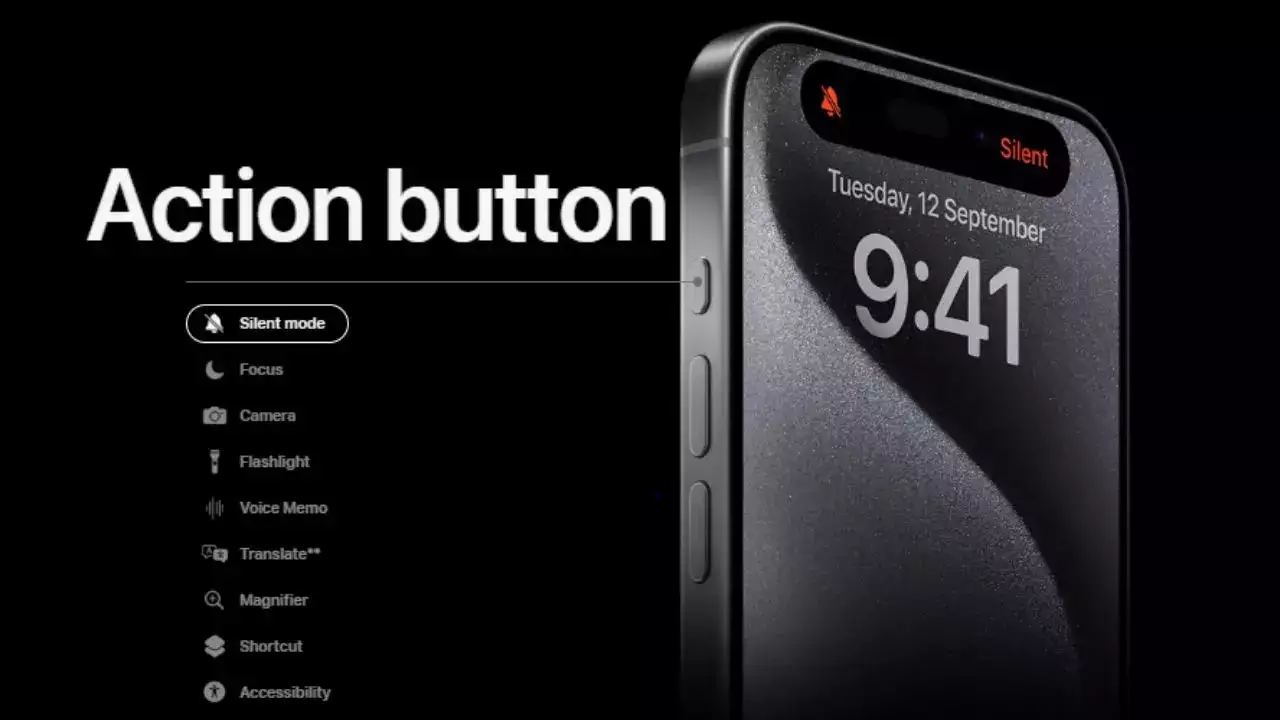
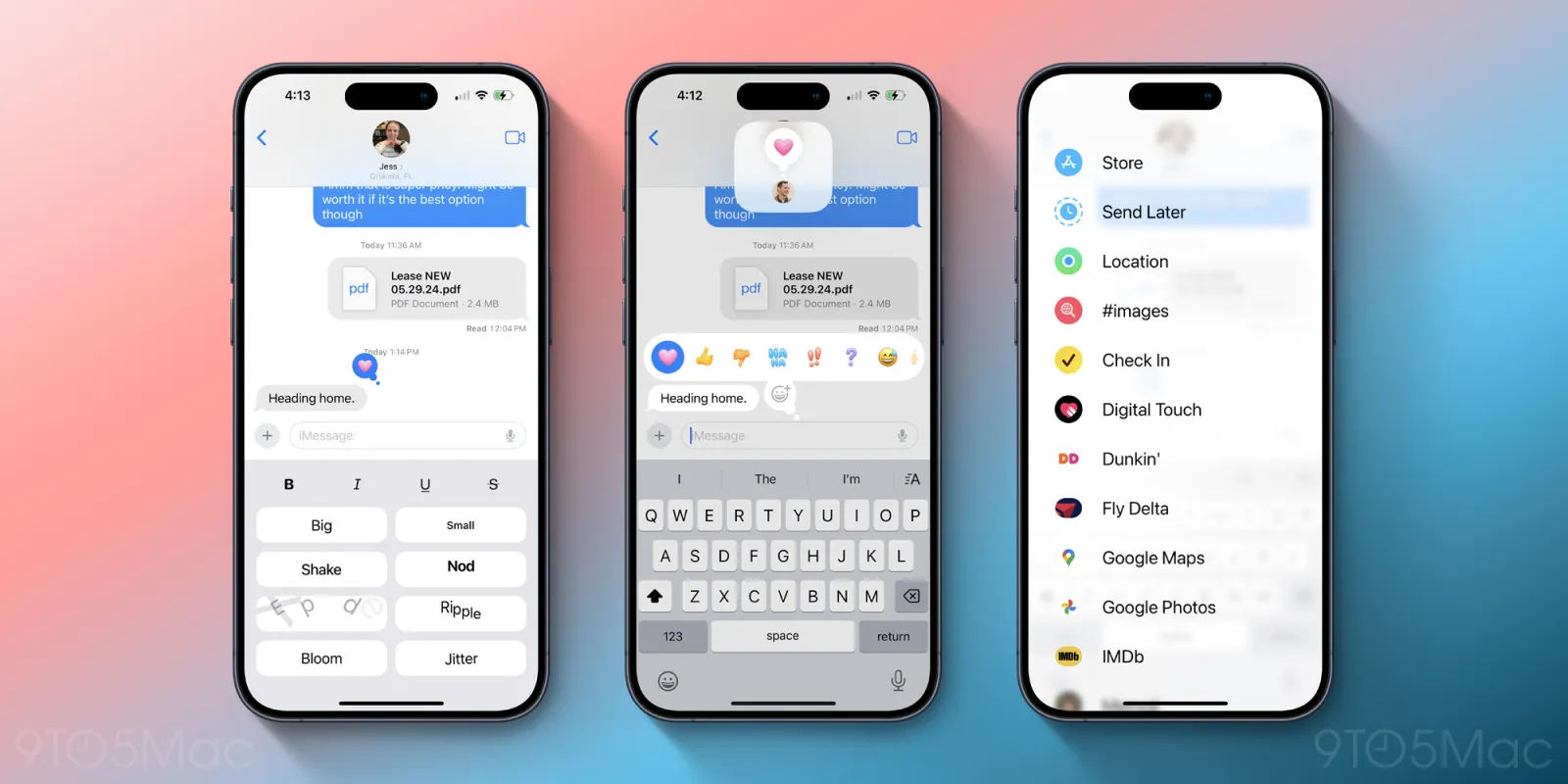

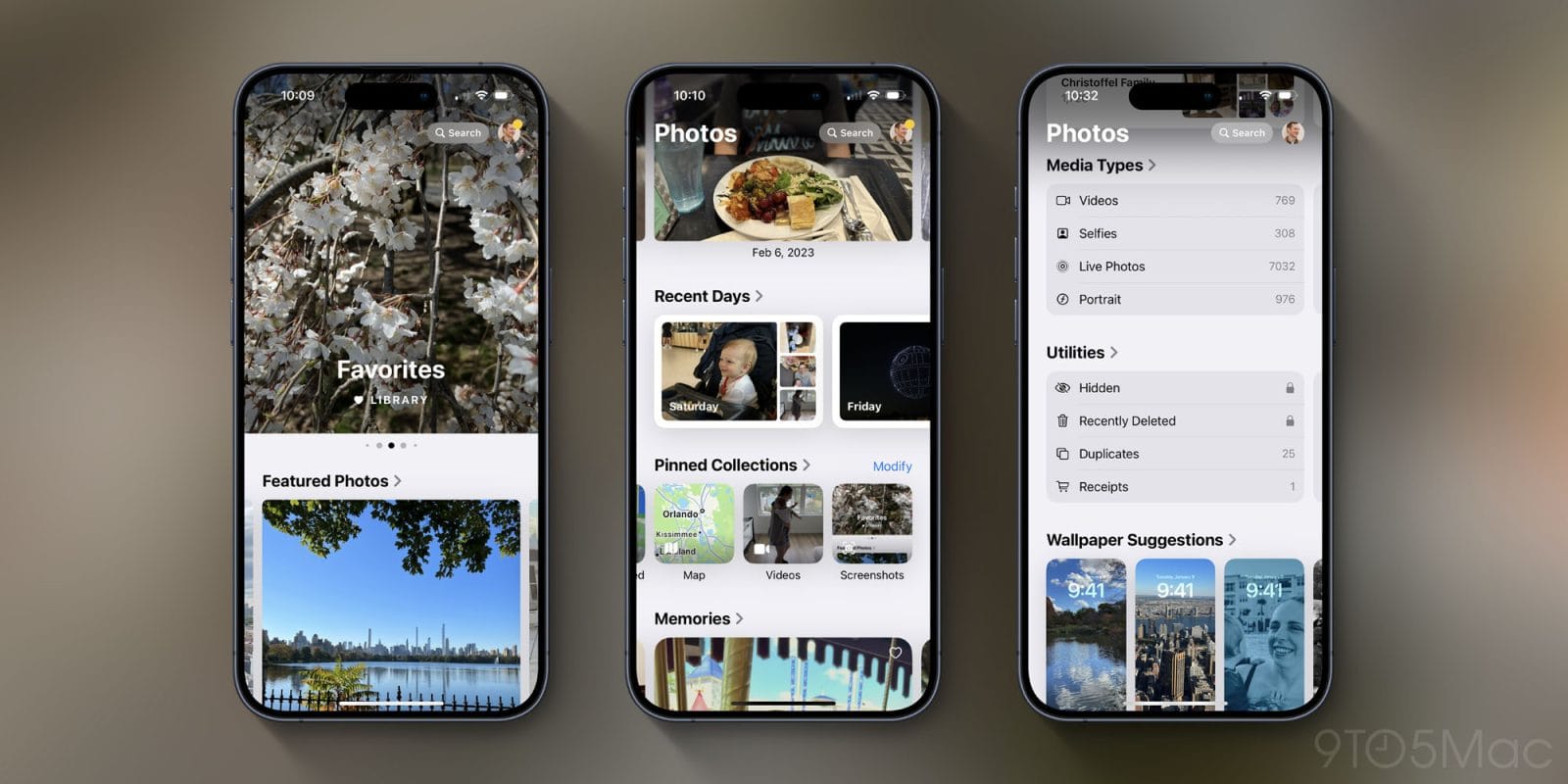
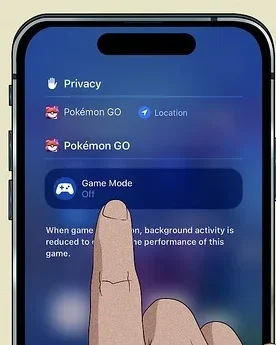
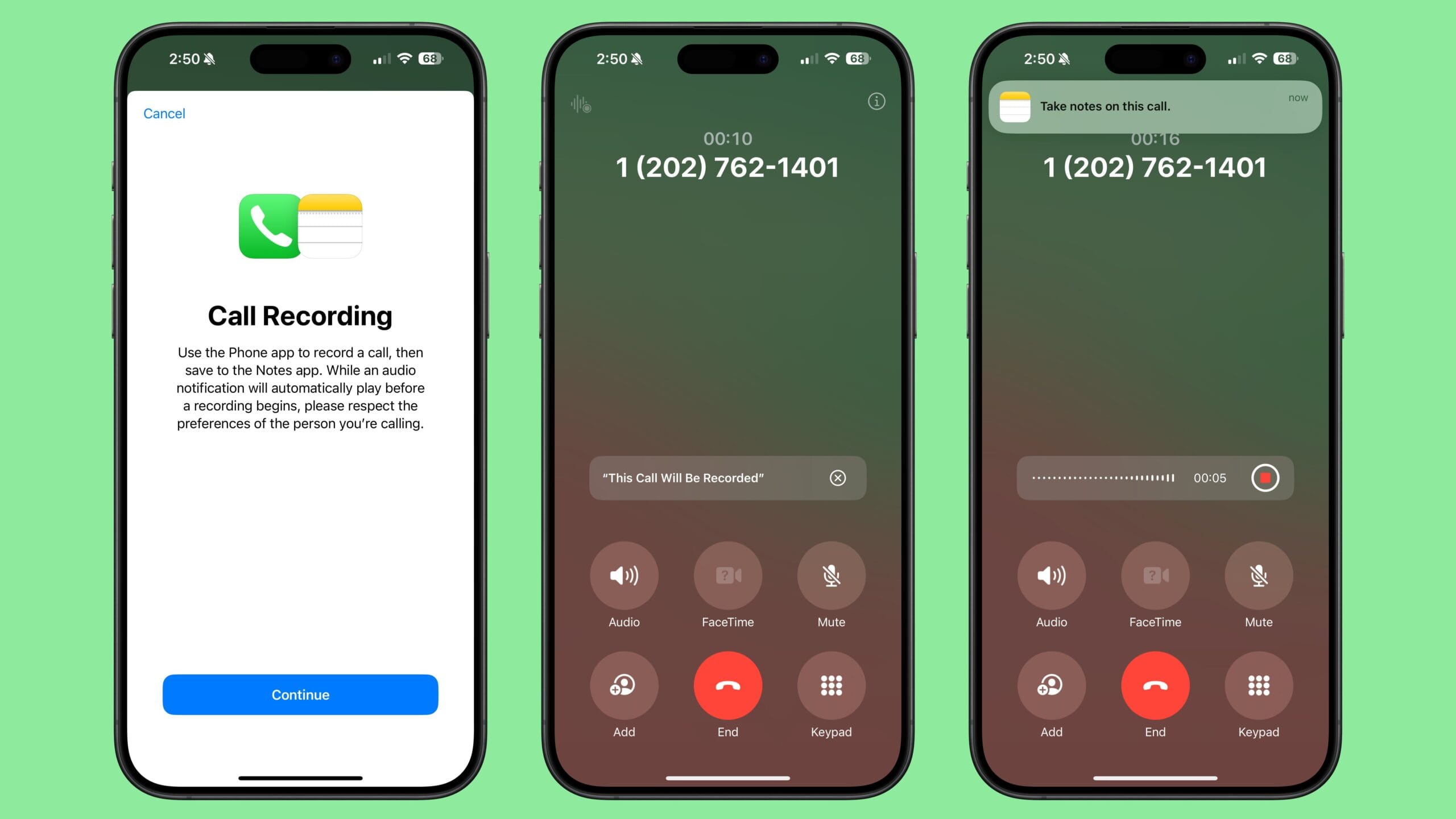
Its like you read my mind You appear to know a lot about this like you wrote the book in it or something I think that you could do with some pics to drive the message home a little bit but instead of that this is fantastic blog An excellent read I will certainly be back
[…] Our post : https://tamiliz.com/ios-18-mind-blowing-new-features-you-can-update-it-now/ […]